If you’re wondering the same thing, you’re in the right place. In this post, I’ll show you how do I give access to Microsoft Fabric in a simple way.
When I first started working with Microsoft Fabric, one of the most confusing things was figuring out how to give someone access to my Fabric workspace. Should I make them a Viewer or a Contributor? What if I only want them to build Power BI reports? What exactly is a workspace in Microsoft Fabric anyway?
What is a Workspace in Microsoft Fabric?
Let’s start with the basics. A workspace in Microsoft Fabric is like a shared folder where your team can work together on all kinds of data-related things (building reports, semantic models (datasets), data pipelines, lakehouses, notebooks, and more).
Think of it as your team’s data playground. Everything you create or upload in Fabric lives inside a workspace.
So, How Do I Give Access to Microsoft Fabric?
There are a few simple steps when giving someone access to your Fabric workspace. First step is to go to https://app.fabric.microsoft.com. Then, open the workspace you want to share, and click on Manage access:

Now, click on Add people or groups:
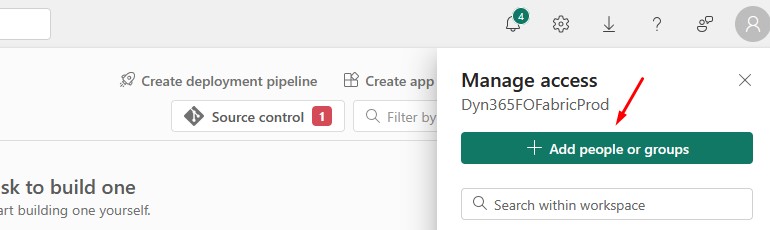
Find and select user, choose a user role and click Add:
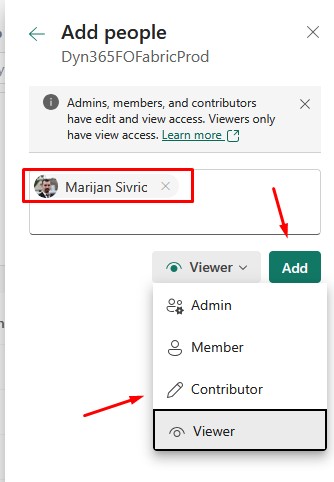
That’s it! Super simple.
What are the User Roles in Microsoft Fabric?
When giving someone access, you’ll need to choose a role. Each role comes with its own set of permissions, so it’s important to pick the right one.
Here’s a breakdown of the user roles in Microsoft Fabric:
Admin
- Full control over the workspace.
- Can add/remove users, change roles, delete the workspace, and edit all content.
- Use this role only for trusted team members who are managing the entire workspace.
Member
- Can create, edit, and delete content (like reports, semantic models, pipelines, notebooks, etc.).
- Can’t manage user access or delete the workspace.
- Great for senior team members or data leads.
Contributor
- Can create and edit reports and semantic models.
- Can run notebooks and pipelines.
- Cannot manage workspace settings or add users.
- Perfect for Power BI developers and analysts.
Viewer
- Can view and interact with reports and dashboards.
- Can’t edit or create anything.
- Ideal for business users or executives who just need to consume the data.
What are the Permission Levels in Fabric?
The permission levels in Fabric are tied directly to the roles above. Here’s a quick summary table to help:
| Role | View Content | Create/Edit Content | Manage Users | Delete Workspace |
|---|---|---|---|---|
| Admin | ✅ | ✅ | ✅ | ✅ |
| Member | ✅ | ✅ | ❌ | ❌ |
| Contributor | ✅ | ✅ | ❌ | ❌ |
| Viewer | ✅ | ❌ | ❌ | ❌ |
If you need more details, you can check Microsoft’s official webpage on Roles in workspaces in Microsoft Fabric.
A Quick Example
Let’s say I want to invite a couple of colleagues to help build Power BI reports based on our semantic models. I don’t want them messing with pipelines or deleting things accidentally. What role should I give them? In this case, Contributor is the perfect choice.
They’ll be able to create and run reports, edit semantic models, and nothing more.
Final Thoughts
Giving access to Microsoft Fabric doesn’t have to be complicated. Once you understand what a workspace is and how user roles work, it becomes second nature. Just remember to pick the right level of access for each person, and when in doubt, start small (like Viewer or Contributor) and scale up as needed.
Hope this helps! If you’re just getting started with Fabric, feel free to explore more of my blog posts. One of my recent blog posts was on How to Move Fabric Items from One Workspace to Another.
If you want to learn more about Microsoft Fabric Workspaces, make sure you check out this link. There is also a great book on Amazon called Learn Microsoft Fabric: A practical guide to performing data analytics in the era of artificial intelligence that covers some interesting topics.
