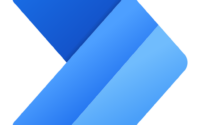App Insights Telemetry for D365F&O
In the past few months, many people have asked me how they can prepare for Microsoft’s upcoming license enforcement in Dynamics 365 Finance and Operations (D365F&O). App insights telemetry could be one of the answers.
One common challenge is figuring out who is actually using which parts of the system. Without that insight, it’s hard to know whether all those expensive licenses are truly needed. That’s where app insights telemetry comes in.
It’s an incredibly powerful tool that can show you exactly which pages users are visiting, which legal entities they access, and even how often they use different forms. In this post, I’ll explain what Application Insights is, how to enable it for D365F&O, and how you can use telemetry data to make smarter decisions about user roles and licenses.
What is Microsoft Application Insights?
Microsoft Application Insights is part of Azure Monitor, designed to collect telemetry data from your applications. It records everything from performance metrics to user activity, and in the context of D365F&O, that means things like:
- Which users are logging in
- What forms or pages they open
- Which legal entities they access
- How long certain operations take
All of this data is stored in Azure Application Insights, where you can explore it using Kusto Query Language (KQL).
Is Application Insights Free?
Technically, yes. There’s a free tier that’s perfect for testing or smaller environments. You can ingest up to 5 GB of data per month for free, and the data is retained for 90 days. For production environments, you’ll likely exceed that limit, but the pricing is still very reasonable. You only pay for the data you ingest and retain, and you can easily set daily caps or data sampling to control costs.
For most D365F&O environments, even basic telemetry (like user logins and form usage) fits comfortably within a few gigabytes per month.
How to Enable Application Insights in D365F&O
Enabling Application Insights is surprisingly simple. It just requires a few configuration steps.
Here’s how you do it:
First you have to go to https://portal.azure.com/, and search for Application Insights service:
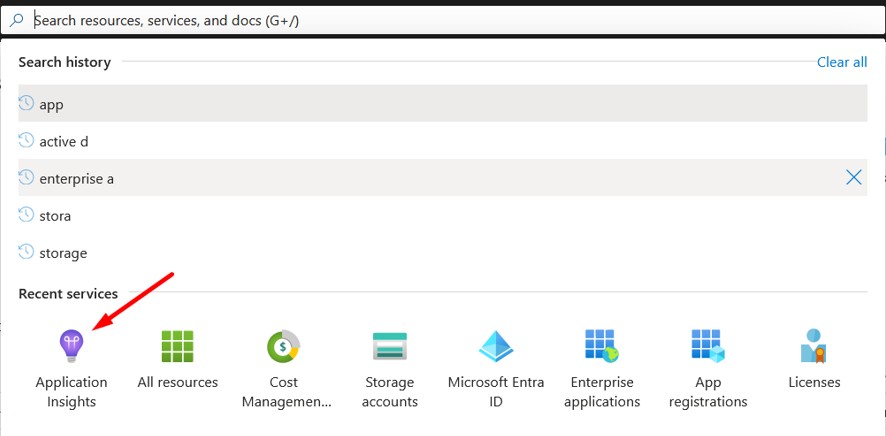
Next you have to Create a new resource. You can call it something like D365appinsights_prod:
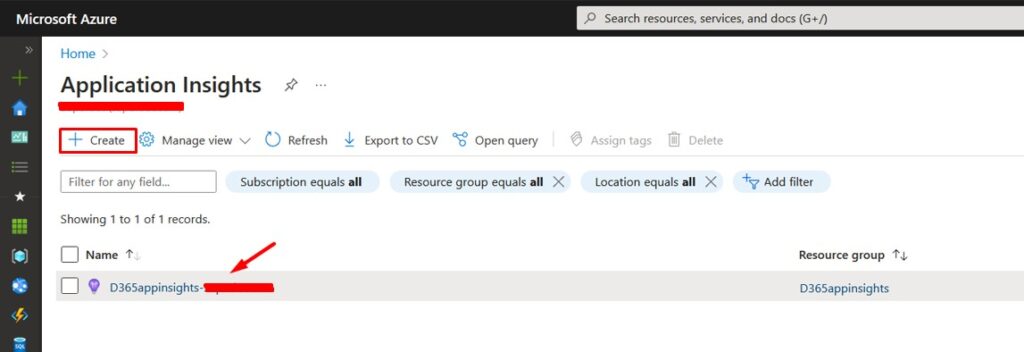
Select the Resource Group and Name, and click on Review + create:
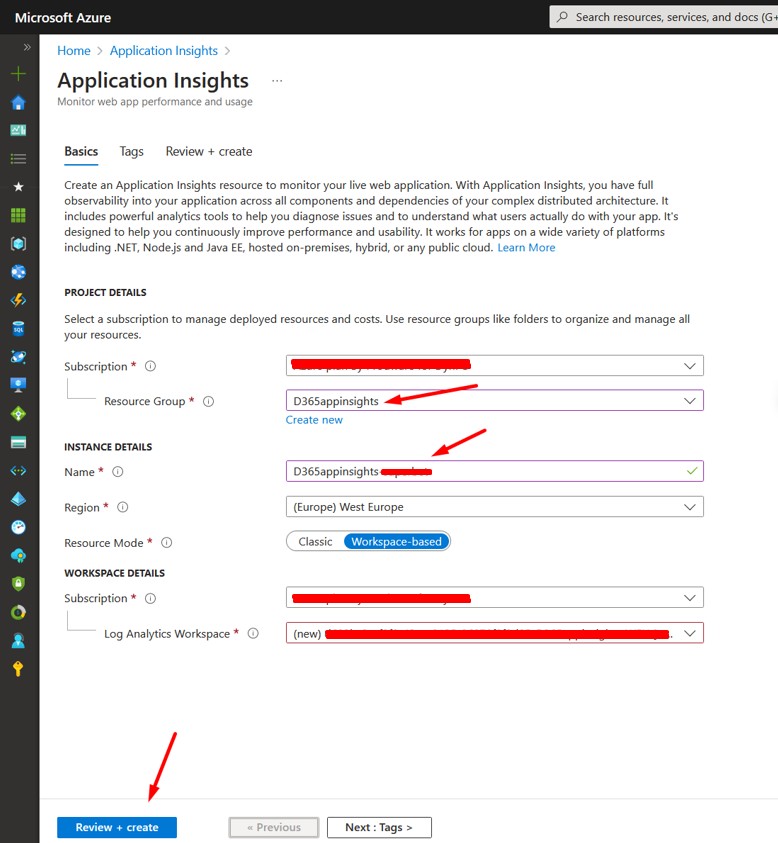
Click on Create:
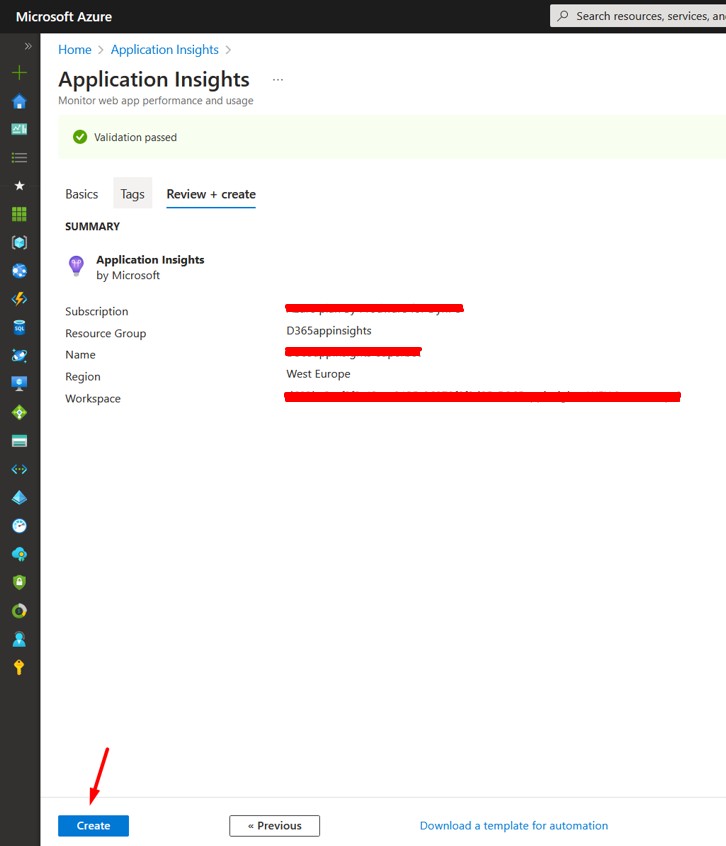
Wait until the resource has been deployed. After that, enable Monitoring and Telemetry feature in D365F&O:
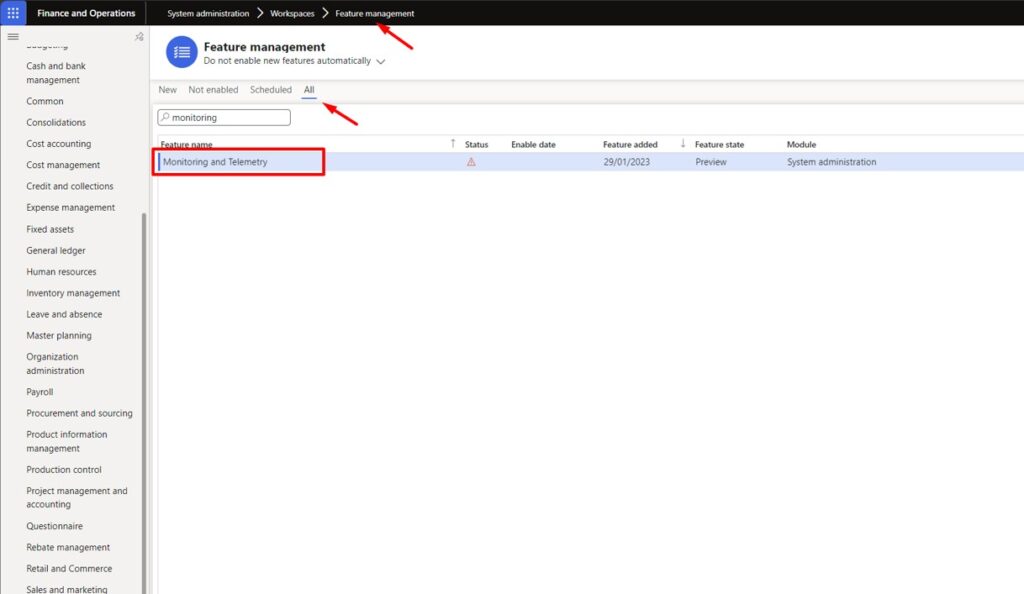
Go to System administration -> Setup -> Monitoring and telemetry parameters and select which types of telemetry data you would like to capture:
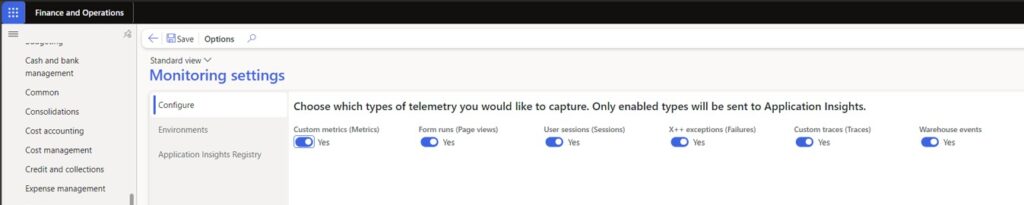
Find Environment Id in LCS and map the environments:
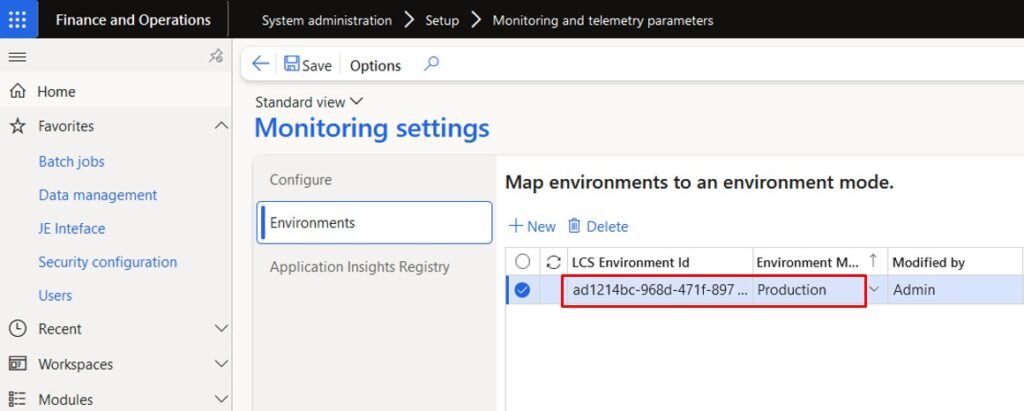
Find the Instrumentation Key and set up Application Insights Registry:
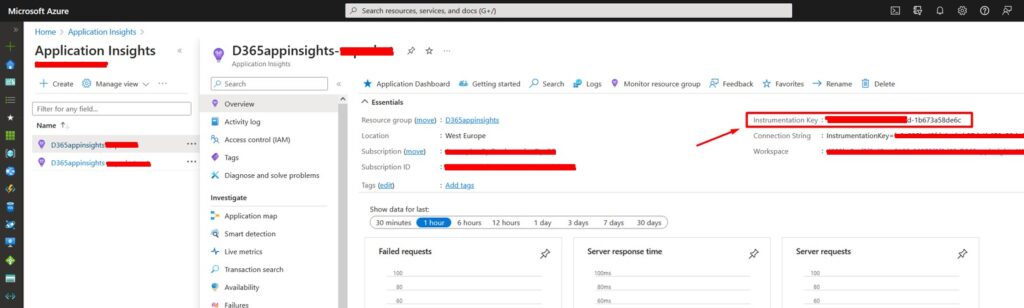
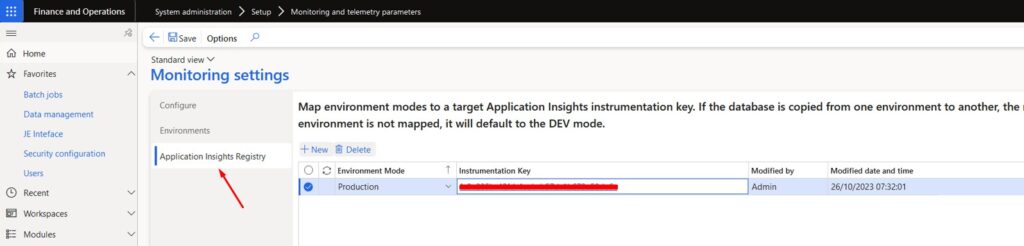
That’s it! D365F&O will start sending telemetry data to Application Insights automatically. You’ll begin seeing logs within a few minutes.
App Insights Query Examples
Here are a few Kusto Query Language (KQL) examples you can use directly in the Logs tab of Application Insights.
Find out which companies are users accessing:
pageViews
| extend Company =customDimensions["LegalEntity"]
| summarize
Count = count() by user_Id, tostring(Company)
Find out which users are accessing specific page:
pageViews
| where name == "XXXSomePageName"
| extend Company =customDimensions["LegalEntity"]
| summarize
Count = count() by user_Id, tostring(Company)
Find what are the top used forms/reports:
pageViews
| summarize Count = count() by name
| order by Count desc
| render piechart
Find what are the top slowest forms/reports:
// Slowest pages
// What are the 3 slowest pages, and how slow are they?
pageViews
| where notempty(duration) and client_Type == 'Browser'
| extend total_duration=duration*itemCount
| summarize avg_duration=(sum(total_duration)/sum(itemCount)) by operation_Name
| top 3 by avg_duration desc
pageViews
| extend total_duration=duration*itemCount
| summarize avg_duration=(sum(total_duration)/sum(itemCount)) by name
| top 3 by avg_duration desc
Wrapping Up
App Insights telemetry is one of those hidden gems in D365F&O. It’s free to start, easy to enable, and gives you the visibility you need to make smarter licensing and performance decisions.
If you’re serious about preparing for license enforcement, or just want to understand how people are using your ERP, enabling Application Insights could be one of your options.