When you start using Microsoft Fabric, one of the first things you want to know is what is happening behind the scenes. Datasets are refreshing, pipelines running, users create content, permissions are changing, and so on. If you’re a Fabric Administrator, you need visibility and control. That’s exactly where the Admin Monitoring Workspace comes in.
What is the Admin Monitoring Workspace in Fabric?
The Admin Monitoring Workspace is a prebuilt, out-of-the-box solution that helps Fabric Administrators monitor what’s happening across the entire tenant. It’s essentially a centralized hub that gathers logs, usage data, and activities across workspaces, giving you a clear view of who’s doing what, when, and where. You can think of it as a “control center” for governance, compliance, and auditing.
It’s built using the Fabric platform itself, meaning it leverages Data Factory, Data Engineering, and Power BI under the hood, and you can explore or customize it like any other Fabric workspace.
Prerequisites for Installing the Admin Monitoring Workspace
Before you can set it up, there’s one important requirement: You need to have the Fabric Administrator role.
This role gives you the permissions needed to access the Fabric Admin Portal and to deploy monitoring solutions across your organization. Without it, you simply won’t be able to install the Admin Monitoring Workspace.
In short:
- You must be a Microsoft Fabric Administrator
- You must have access to the Admin Portal
- Your organization’s Fabric tenant must be active and properly licensed
If you’re not sure whether you have the correct permissions, check with your IT or global admin. They can assign you the Fabric Administrator role through the Microsoft 365 Admin Center:
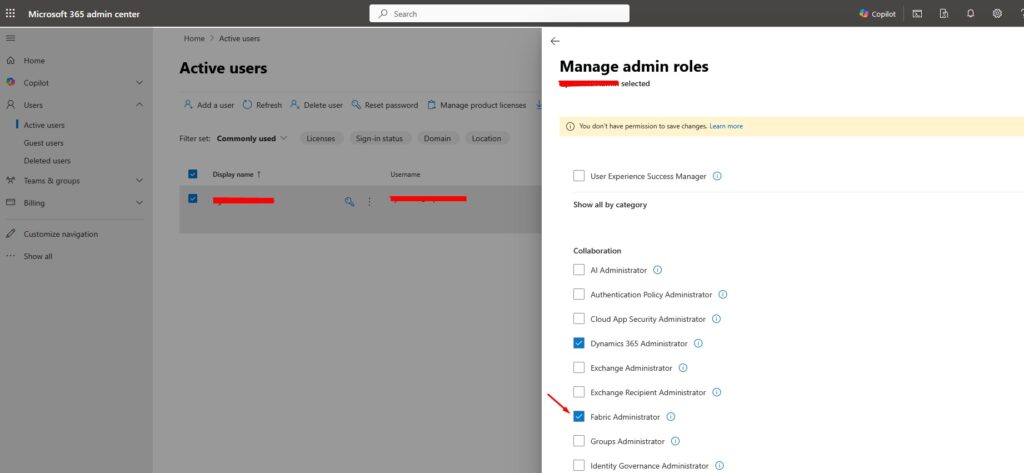
How to Install the Admin Monitoring Workspace
Installing the Admin Monitoring Workspace is straightforward, but it requires a few steps inside the Fabric Admin Portal. Here’s how it works:
- Login to Fabric with your Microsoft Fabric admin user.
- Select Workspaces in the navigation menu.
- Click on Admin monitoring. When you select this option for the first time, it will take a few minutes to install the Workspace and initialize the data (metadata and activity logs).
Once the installation is complete, you’ll see a new workspace in your Fabric environment called Admin monitoring, and you can start exploring right away:
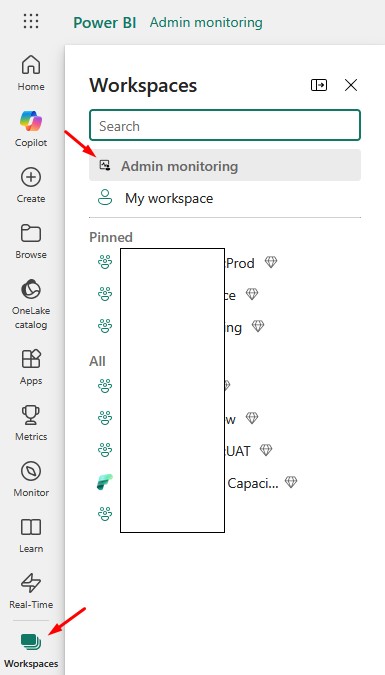
What Can You See in the Admin Monitoring Workspace?
The Admin Monitoring Workspace gives you insights into almost every aspect of your tenant. For example:
- User activity — who’s creating, modifying, or deleting items
- Workspace overview — list of all workspaces, their admins, and capacities
- Refresh and pipeline history — to track performance or failures
- Capacity usage — to see which workloads consume the most resources
- Data movement and lineage — to understand how data flows across Fabric
You can use these reports to identify inactive workspaces, monitor high-capacity usage, or check compliance-related activities. Here is just one of the reports you can find in the Monitoring Workspace:
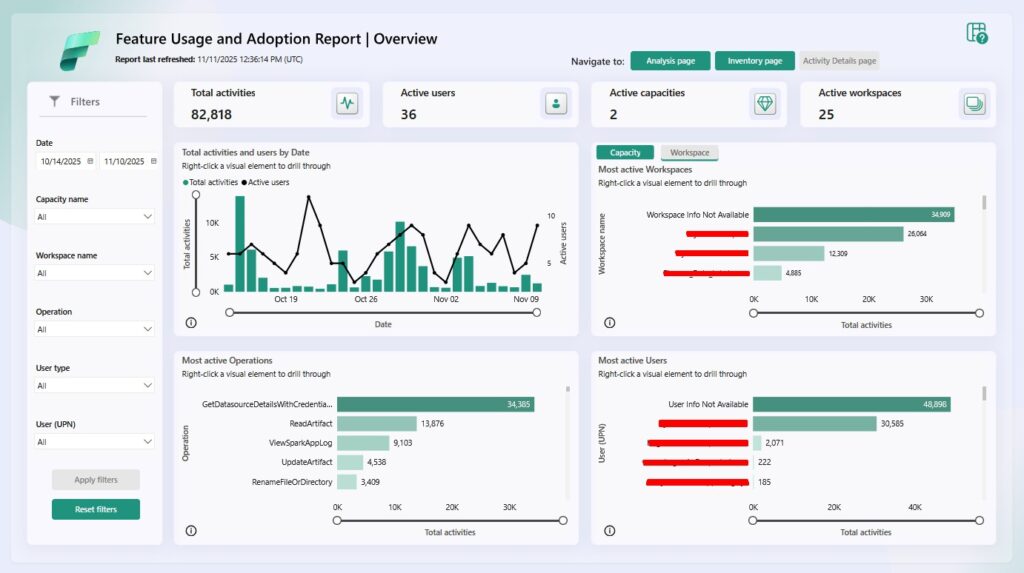
The best thing is that, since these reports have been built in Fabric itself, you can customize them. You can edit Power BI reports, add new data sources, or build your own dashboards based on what matters most to your organization.
Why It Matters
From my own experience, installing the Admin Monitoring Workspace is one of the first things you should do as a Fabric Administrator. It saves hours of manual checking, helps you understand usage patterns, and gives you a proactive way to maintain governance over your tenant.
It’s not just a monitoring tool. It’s a practical way to stay on top of your organization’s data landscape.
In summary:
- The Admin Monitoring Workspace helps administrators monitor Fabric usage and activities.
- You need the Fabric Administrator role to install it.
- Installation is done through the Admin Portal.
- It gives full visibility into user activity, workspace management, refresh history, and capacity usage.
If you want to learn more about Microsoft Fabric , make sure you check my last blog post on How to Truncate Tables in Microsoft Fabric. There is also a great book on Amazon called Learn Microsoft Fabric: A practical guide to performing data analytics in the era of artificial intelligence that covers some interesting topics.
